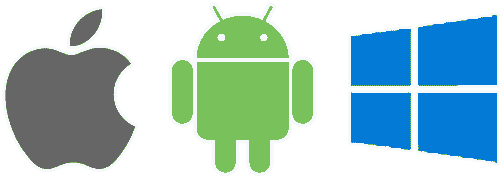Why?
Enable Subscriptions
To enable subscriptions with a Cordova app, you are required to deploy a backend server. It will be responsible for validating your users’ purchase receipts and for checking with Apple and Google if a subscription has been canceled or renewed.
You can implement, maintain and host your own server or use this service.
Secure your Transactions
It’s not something new, some people try to access paid features without actually paying for them. Check out the list of apps that allow this on Android and iOS to get an idea.
Most of those apps will work out of the box with your app if you don’t take any action. Adding server-side receipt validation will make all of them ineffective.
Get Realtime Sales Insights
We can extract anonymous statistics based on the valid receipts generated by your application on both Android and iOS.
The list of transactions generated by your application is updated in real-time, giving you access to your customers’ purchase history and visibility on what happens with your purchase flow.
Switching to auto subscriptions was a huge boom for my app, it has doubled our revenue so far and keeps going up. My biggest regret was I held off for a long time because of the whole validation thing that seemed very difficult to setup. I think Fovea.Billing is a great solution, renewable subscriptions are awesome and this is the best way to get it going: it made implementation much easier so I can focus on growing my revenue.
Steve Carlton, Founder of Invitd
Secured Receipt Validation
Add remote receipt validations to your app, the service is now free even for production requests! (up to 100 purchases per month).
Upgrade to a paid plan only when you’re generating enough revenues.